Resources Hub
Resources Hub
Browse our latest resources in one place: product guides, case studies, technical briefs, and whitepapers. Looking for webinars or industry reports? Use the links below.
Browse our latest resources in one place: product guides, case studies, technical briefs, and whitepapers. Looking for webinars or industry reports? Use the links below.
Case Studies
Case Studies
Real-world deployments with measurable outcomes.
Real-world deployments with measurable outcomes.
Leading Insurer Chooses Secfense for Code-Free MFA Rollout
Leading Insurer Chooses Secfense for Code-Free MFA Rollout
How can large enterprises secure access without disruption.
How can large enterprises secure access without disruption.
Full Technical Documentation
Full Technical Documentation
Looking for detailed configuration or deployment guides? Explore the full documentation hub.
Looking for detailed configuration or deployment guides? Explore the full documentation hub.
Includes:
Includes:
Includes:
Deployment scenarios
Deployment scenarios
Architecture diagrams
Architecture diagrams
Configuration steps
Configuration steps
Compliance references
Compliance references
Whether you're evaluating Secfense or preparing for rollout, this is your starting point.
Whether you're evaluating Secfense or preparing for rollout, this is your starting point.
Blog
Insights and updates on modern authentication, IAM challenges, and cybersecurity trends.
Blog
Insights and updates on modern authentication, IAM challenges, and cybersecurity trends.
Blog
Insights and updates on modern authentication, IAM challenges, and cybersecurity trends.
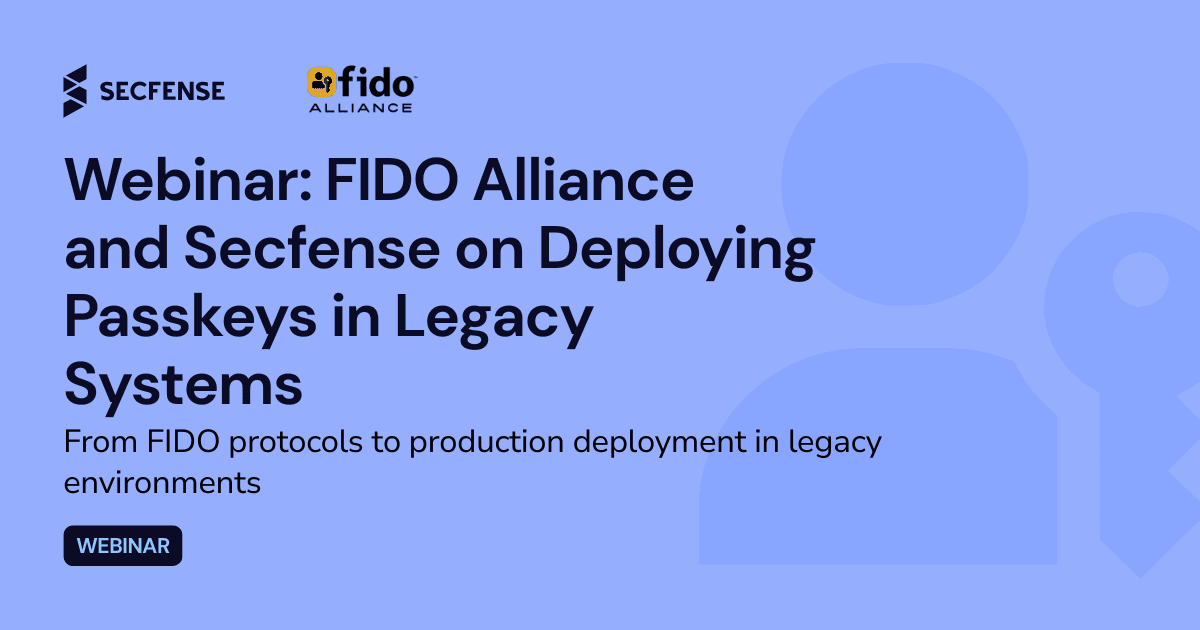
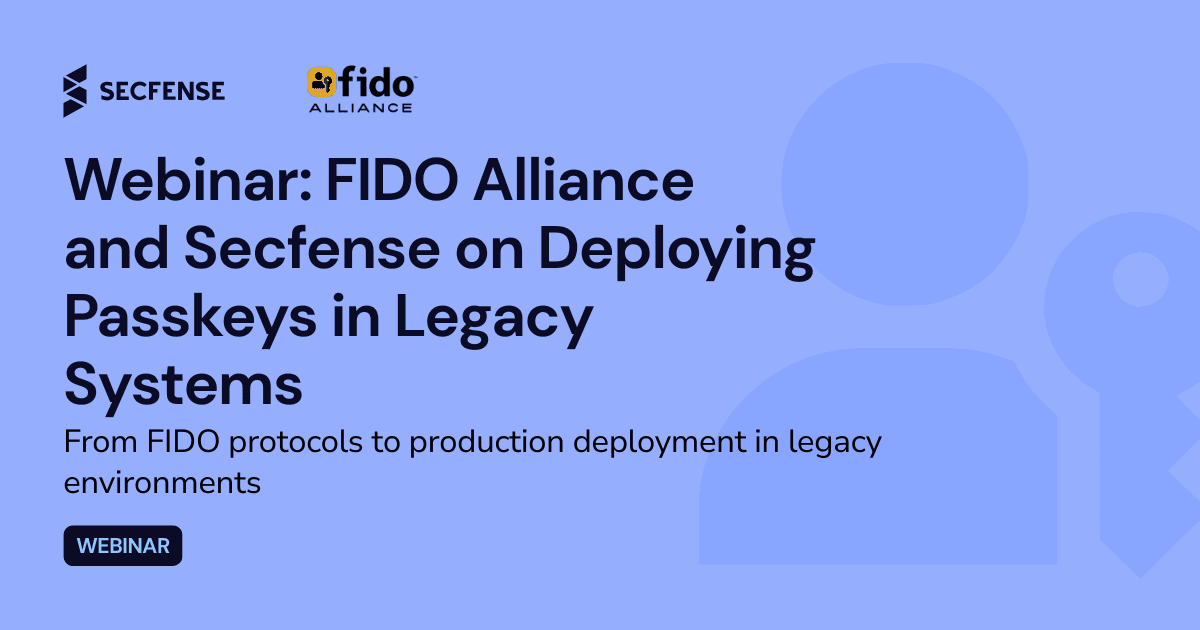
Webinar: FIDO Alliance CTO and Secfense on Deploying Passkeys Across Legacy Enterprise Systems
Webinar: FIDO Alliance CTO and Secfense on Deploying Passkeys Across Legacy Enterprise Systems


FIDO Alliance Spotlights Secfense in Passkey Pledge Update
FIDO Alliance Spotlights Secfense in Passkey Pledge Update


DORA & Authentication Master Guide
DORA & Authentication Master Guide


How to Implement Passkeys and Passwordless Authentication in Your Organization
How to Implement Passkeys and Passwordless Authentication in Your Organization


Securing VPN: Protecting Corporate Data from Cyberattacks
Securing VPN: Protecting Corporate Data from Cyberattacks


What are Passkeys and How Do You Effectively Implement Passwordless Logins in an Organisation?
What are Passkeys and How Do You Effectively Implement Passwordless Logins in an Organisation?
Special Reports
Insights on authentication trends, sector-specific threats, and regulatory readiness.
Special Reports
Insights on authentication trends, sector-specific threats, and regulatory readiness.
Special Reports
Insights on authentication trends, sector-specific threats, and regulatory readiness.
Webinars
Learn from real-world deployments and trends in modern authentication.
Webinars
Learn from real-world deployments and trends in modern authentication.
Webinars
Learn from real-world deployments and trends in modern authentication.


Passkeys & Regulations: How Global Policies Are Shaping Enterprise Authentication
Passkeys & Regulations: How Global Policies Are Shaping Enterprise Authentication


Bridging the Gap: Deploying Passkeys Across Legacy and Modern Systems
Bridging the Gap: Deploying Passkeys Across Legacy and Modern Systems


The Real Costs of Passwords – Why Passkeys Are the Future of IAM
The Real Costs of Passwords – Why Passkeys Are the Future of IAM
Use Cases
Secfense Inc.
350 Townsend Street #670, San Francisco, CA 94107, US
Secfense Sp. z o.o.
Dolnych Młynów 3/1 , 31-124 Kraków, EU, VATID: PL6762546545
© Copyright 2026 Secfense. All rights reserved.
Use Cases
Secfense Inc.
350 Townsend Street #670, San Francisco, CA 94107, US
Secfense Sp. z o.o.
Dolnych Młynów 3/1 , 31-124 Kraków, EU, VATID: PL6762546545
© Copyright 2026 Secfense. All rights reserved.
Use Cases
Secfense Inc.
350 Townsend Street #670, San Francisco, CA 94107, US
Secfense Sp. z o.o.
Dolnych Młynów 3/1 , 31-124 Kraków, EU, VATID: PL6762546545
© Copyright 2026 Secfense. All rights reserved.
Use Cases
Secfense Inc.
350 Townsend Street #670, San Francisco, CA 94107, US
Secfense Sp. z o.o.
Dolnych Młynów 3/1 , 31-124 Kraków, EU, VATID: PL6762546545
© Copyright 2026 Secfense. All rights reserved.